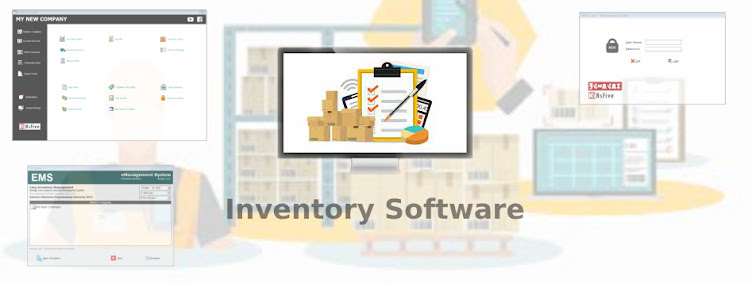Tuesday, July 31, 2012
Tuesday, July 17, 2012
EMS and xPOS repair damage table
Repair Table: http://www.youtube.com/watch?v=ZVVLqRs4vwc&feature=youtu.be
tools needed: mysql administrator
-search on google for download.
tools needed: mysql administrator
-search on google for download.
Sunday, May 27, 2012
Using xPOS - easy point of sales system
Using xPOS - easy point of sales system
Here is a new video on how to use xPOS - easy point of sales system
Here is a new video on how to use xPOS - easy point of sales system
Wednesday, May 16, 2012
Turn User Account Control on or off
Turn User Account Control on or off
User Account Control (UAC) can help you prevent
unauthorized changes to your computer. It works by prompting you for
permission when a task requires administrative rights, such as
installing software or changing settings that affect other users.
We don't recommend turning User Account Control off. If you do turn it off, you should turn it back on as soon as possible.
-
Open User Accounts by clicking the Start button
, clicking Control Panel, clicking User Accounts and Family Safety (or clicking User Accounts, if you are connected to a network domain), and then clicking User Accounts.
-
Click Turn User Account Control on or off.
If you are prompted for an administrator password or confirmation, type the password or provide confirmation.
-
Select the Use User Account Control (UAC) to help protect your computer check box to turn on UAC, or clear the check box to turn off UAC, and then click OK.
Tuesday, May 15, 2012
EMS ans xPOS software updates
Here you can download software updates:
Download Update
Critical Update:
* Deletion of accounts with Zero balance and Zero unpaid Invoice (Fixed)
* New interface
Download Update
Critical Update:
* Deletion of accounts with Zero balance and Zero unpaid Invoice (Fixed)
* New interface
Thursday, January 12, 2012
EMS and xPOS Installer Downloads
EMS and xPOS Installer Downloads
Note: for demo license key, contact us or message us on our Facebook page. An XPC Agent will give a DEMO License Key.
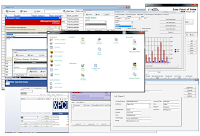
01,12,2012 - Download EMS_installer_package - Extract then run "setup.exe" or read the installation page for more details.
xPOS Installation:
1.) Make sure to run as administrator
Note: for demo license key, contact us or message us on our Facebook page. An XPC Agent will give a DEMO License Key.
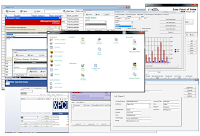
01,12,2012 - Download EMS_installer_package - Extract then run "setup.exe" or read the installation page for more details.
xPOS Installation:
1.) Make sure to run as administrator
EMS Installation Guide
EMS and xPOS Installation guide
1. Database Server Installation (You will need to Install the Database Server First) contact Tech support or read the guide on how to install and configure the Database Server.
2. Considering that your Administrator or technical support already installed and configured the Database Server. you can now proceed to the installation and configuration of EMS and xPOS.
If your Seller has given you a CD you can find all files needed on your CD.
or you can download it here:
Download: mysql-connector-odbc-5.1.8-win32
If you just want to try the Fully Functional Demo version
Download Demo Package:
If you have purchased the Full Version of EMS and xPOS then use it to install.
contact us if you want to download the new version or you have lost your copy of the installer, we may need to verify your license on our clients list.
E-mal: config_error@yahoo.com
1. Database Server Installation (You will need to Install the Database Server First) contact Tech support or read the guide on how to install and configure the Database Server.
2. Considering that your Administrator or technical support already installed and configured the Database Server. you can now proceed to the installation and configuration of EMS and xPOS.
If your Seller has given you a CD you can find all files needed on your CD.
or you can download it here:
Download: mysql-connector-odbc-5.1.8-win32
If you just want to try the Fully Functional Demo version
Download Demo Package:
If you have purchased the Full Version of EMS and xPOS then use it to install.
contact us if you want to download the new version or you have lost your copy of the installer, we may need to verify your license on our clients list.
E-mal: config_error@yahoo.com
Subscribe to:
Comments (Atom)